High Performance for your WordPress

The importance of the performance on your WordPress website
Do you have the patience to wait for a slow website to load? And are you accessing by your mobile?
Know that every second you take on loading your website, you lose 20% on accesses.
A fast website puts you in a better position on the Google searches and even withholds much more clients than a slow website.
A WordPress website executes thousands of functions on PHP codes before developing each page, and that demands a lot of processing on your computer and naturally, time.
But there are ways to better that and make your WordPress website super fast.
Check out our recommendation list to get high performance on your WordPress website, by order of importance. This order of importance may vary in some cases.
Write down the loading time of your website before beginning
Access, evaluate your website and save the result so you can evaluate the progress:
1) Use the LiteSpeed Cache plugin on hosting with the web server Litespeed
Read more on the plugin page “LiteSpeed Cache”:
This plugin does the cache of your WordPress on the web server side, avoiding the overload of checking the cache on plugins that depend on PHP. The results are amazing.
Your hosting does not use the LiteSpeed web server? Migrate to a high-performance hosting, even the free hosting plan has this resource.
Evaluate the progress: https://tools.pingdom.com/
2) Optimize your images
Check your website on Google PageSpeed Insights:
https://developers.google.com/speed/pagespeed/insights/
Download the optimized images on the link “Do the download of the optimized image resources, JavaScript and CSS for this page”.
Substitute the optimized images for “PageSpeed Insights” on your WordPress website.
Evaluate the progress: https://tools.pingdom.com/
3) Unify the JS and CSS files
Install and configure the Javascript files and the style of your WordPress website, this reduces the quantity of uploaded files and the page rendering.
Do this easily with this plugin: https://wordpress.org/plugins/autoptimize/
Configuring is needed for a better performance, and verifying if there were no flaws on the pages after the code unification.
Evaluate the progress: https://tools.pingdom.com/
4) Select PHP 7.0 on your control panel cPanel
If you use the Litespeed cache plugin, this option will not influence on the load time, because the PHP would not even be used, but during the edition of the website and in ecommerce that should not use the cache plugin, the speed is twice of the PHP 5. Use it and you will feel the benefits editing your WordPress website.
Your hosting provider needs to be efficient and fast, know the many professional hosting resources of FreeHosting.host