WordPress shortcuts speed up the content editing and increase your productivity
Save time on content editing to your website or blog with these WordPress shortcuts accessible on the keyboard. Create a free website to practice!

WordPress shortcuts make you work even faster while using the keyboard to edit content in several ways.
Some of them work in EasyPress editor by Site.co.
The others must be in its full mode, with content editor in the “Visual” tab.
For Mac users, replace “Ctrl” with “Command” key.
Memorize this list of WordPress shortcuts!
- Select all: Ctrl + A
- Cut: Ctrl + X
- Copy: Ctrl + C
- Paste: Ctrl + V
- Undo: Ctrl + Z
- Redo: Ctrl + Y
- Bold: Ctrl + B
- Underline: Ctrl + U
- Italic: Ctrl + I
- Strikethrough: Alt + Shift + D
- Align Left: Alt + Shift + L
- Align Center: Alt + Shift + C
- Align Right: Alt + Shift + R
- Justify: Alt + Shift + J
- Insert block quote: Alt + Shift + Q
- Add/Remove code tag: Alt + Shift + X
- Insert Image: Alt + Shift + M
- Add page break: Alt + Shift + P
- Insert “More” tag: Alt + Shift + T
Proper text formatting on the site catches reader’s attention.
Follow these best practices to format content on the page.
- Heading 1: Ctrl + 1
- Heading 2: Ctrl + 2
- Heading 3: Ctrl + 3
- Heading 4: Ctrl + 4
- Heading 5: Ctrl + 5
- Heading 6: Ctrl + 6
Besides facilitating content identification on the page, headers help in SEO strategy for the site appear on Google’s first page.
Learn about the importance of headers for user experience.
- Insert: Alt + Shift + A
- Remove: Alt + Shift + S
Linking the right words improves your results online.
Discover how to create anchor texts that attract clicks.
- Enter/Exit mode: Alt + Shift + W
- Widen the editor: Ctrl +
- Narrow the editor: Ctrl –
- Reset to default width: Ctrl + 0
Focus on writing increases your productivity.
Meet WordPress’ distraction free mode.
Create free WordPress website from a template ready to edit
It doesn’t need coding skills!
You also get an e-mail account and can use your custom domain name.