Do you want to protect post and pages? Here’s how to put password in WordPress
Do you want to share a page or posting to a limited group of users? Learn how to put password in WordPress in minutes! It’s easy and doesn’t need plug-in!
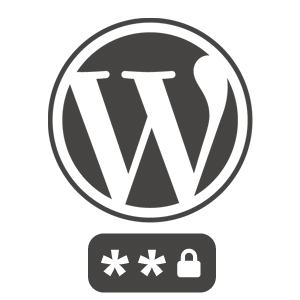
There are several situations that the website administrator needs to put password in WordPress. The most common are:
- Show tests and updates for chosen people.
- Share content with a selected group of contacts.
Block content with password in WordPress is simpler and faster than you think. It doesn’t even need a plug-in! See how easy it is!
1. Open the WordPress panel.
2. Choose add or edit posts or pages.
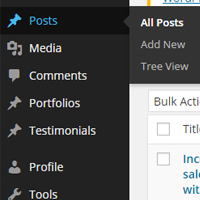
3. In the “Publish” menu, click “Visibility”.
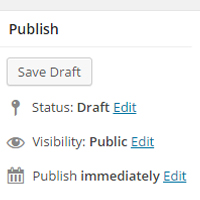
4. Choose “Password protected” and enter the code you want.
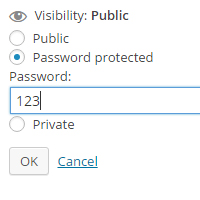
5. Publish the content.
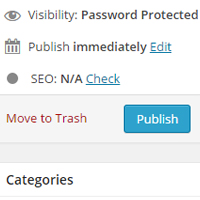
6. Share your link and password with you want.
It is ready! Your content is protected!
To remove password in WordPress, simply repeat the process and change the visibility to “Public” or “Private”.
Now go further and get the most from this platform that holds almost all the world’s content sites.
- Schedule post in WordPress
- 3 WordPress post editor advantages
- How to edit multiple posts at once in WordPress
- WordPress shortcuts speed up the content editing
- Increase productivity in WordPress with these tips!
- What can you do with WordPress SEO by Yoast plug-in?
- 5 tips to make faster a WordPress site
- Why you should use less WordPress plug-ins
- How to generate traffic to WordPress website
- Use EasyPress for creating free WordPress website with your custom domain name
- 15 famous brands that use WordPress
- What not to do: common WordPress mistakes (part 1)
- 3 ideas to make extra money with WordPress
- Favicon: complete guide to create and add to WordPress